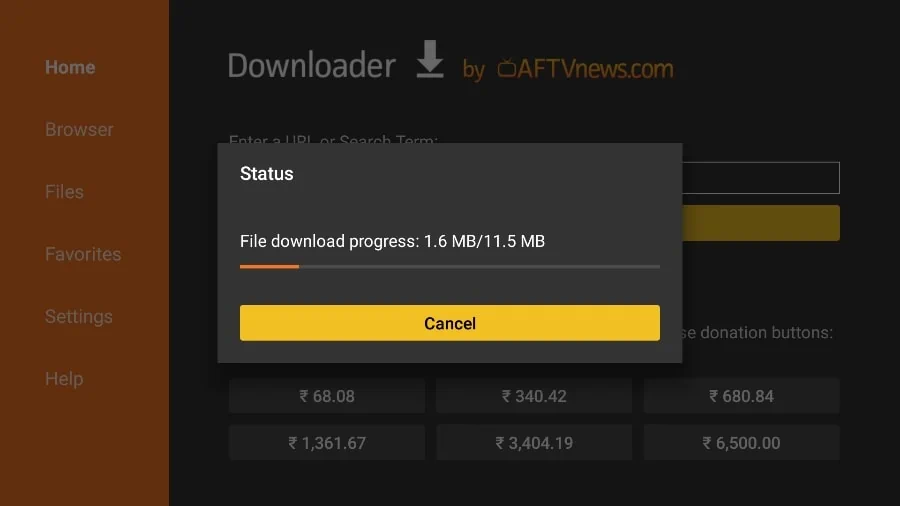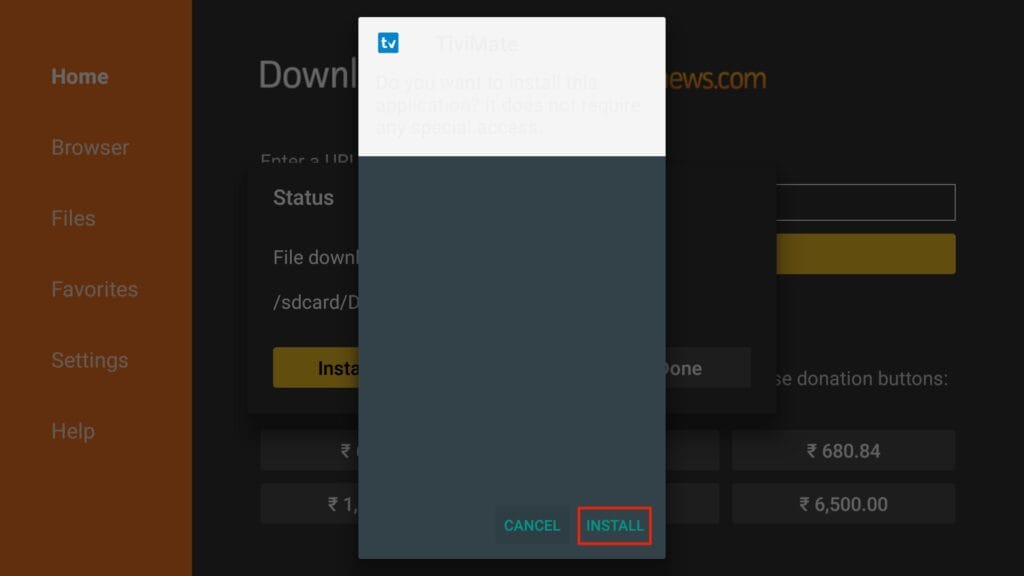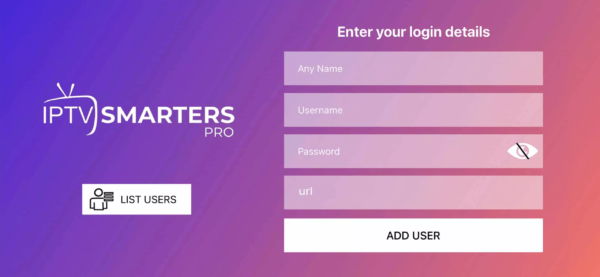Installation Guide
If you can’t find your device, don’t be concerned. We Support All the devices and all the apps. We will provide assistance to you. Simply reach out to us









How to setup IPTV on Fire TV Stick
- From the home screen of your device, hover over the Find option.
- Click Search.
- Search for and select Downloader.
- Choose the Downloader app.
- Click Download.
- Once the app finishes installing click Open.
- Return to the home screen and open Settings.
- Click My Fire TV.
- Choose Developer options.
- Click Install unknown apps.
- Find the Downloader app and click it.
- This will turn Unknown Sources to On for the Downloader app. This will enable side-loading on your device.
- Launch Downloader.
- Click Allow.
- Click OK.
- Type the following URL exactly as shown here: https://www.iptvsmarters.com/smarters.apk and click go
- Wait for file to download.
- click install
- click done
- After the installation gets completed tap Open to launch the IPTV app on Firestick.
- Enter the details login or the M3U Playlist URL which is provided by us and type the name of the Playlist. After entering the details click the Save
How to setup IPTV on Fire TV Stick
- From the home screen of your device, hover over the Find option.
- Click Search.
- Search for and select Downloader.
- Choose the Downloader app.
- Click Download.
- Once the app finishes installing click Open.
- Return to the home screen and open Settings.
- Click My Fire TV.
- Choose Developer options.
- Click Install unknown apps.
- Find the Downloader app and click it.
- This will turn Unknown Sources to On for the Downloader app. This will enable side-loading on your device.
- Launch Downloader.
- Click Allow.
- Click OK.
- Type the following URL exactly as shown here: https://tivimates.com/tiviapk
- and click Go.
Wait for file to download.
- Wait for the file download to finish
- Click Install and once the installation is completed. You can open the app.
- 4. Click “Add Playlist ” then choose “ Xtream codes
- Enter the details login or the M3U Playlist URL which is provided by us and type the name of the Playlist. After entering the details click the Save
How to setup IPTV on Android with IPTV Smarters Player
Step 1 : Start by downloading https://www.iptvsmarters.com/smarters.apk
Step 2: Open the app once downloaded and Enter the login details.
Step 3: Enter the login details that we have provided you after you get a subscription with us
Now Click on “ADD USER” to proceed to the next section.
Step 4: Wait some seconds.
Step 5: Now click on “Live TV” icon as depicted in the image via a red arrow.
Step 6: Now you must select the channel group that you want to watch and proceed to the next section.
Step 7 : Now you must click on the channel name and then double click on the small screen to turn into full screen as the final step.
Done.
For Samsung Smart TV
Step 1 : Press the Smart Hub button from your remote.
Step 2 : Search for the IPTV Smarters Pro to install.
Step 3 : Log in the Application with your subscription details i.e. Username, Password, Portal URL.
For LG Smart TV
Step 1 : Press the Home button on the remote & Go to LG Content Store.
Step 2 : Search for the IPTV Smarters Pro to install.
Step 3 : Log in the Application with your subscription details i.e. Username, Password, Portal URL.
Windows Method :
Download IPTV Smarters app through this URL : https://www.iptvsmarters.com/download?download=windows
MAC Method :
Download IPTV Smarters app through this URL : https://www.iptvsmarters.com/download?download=mac
How To Setup IPTV On Apple/IOS With IPTV Smarters Player
Step 1 : Start by downloading
https://apps.apple.com/in/app/smarters-player-lite/id1628995509
or you can search for it on App store
install the app on your IOS device.
Step 2: Open the app once downloaded and Enter the login details.
Step 3: Enter the login details that we have provided you after you get a subscription with us
Now Click on “ADD USER” to proceed to the next section.
Step 4: Wait some seconds.
Step 5: Now click on “Live TV” icon as depicted in the image via a red arrow.
Step 6: Now you must select the channel group that you want to watch and proceed to the next section.
Step 7 : Now you must click on the channel name and then double click on the small screen to turn into full screen as the final step.
Step8: To add EPG no need to add any EPG url, Just click on “Install EPG” .
Done.
Far far away, behind the word mountains, far from the countries Vokalia and Consonantia, there live the blind texts. Separated they live in Bookmarksgrove right at the coast
Step 1 : Send us the MAC Address of your MAG via Whatsapp/Email/Live Chat
Ste p2 : After making the payment, we will send you the portal link
The most important thing you’ll need to use ProStreamTV, is a player.
Specifically, an M3U player. Unfortunately, Roku has restricted all M3U
players from their store.
Luckily, there is another way to enjoy ProStreamTV. You’ll need to have either
an Android or iOS device and install the Web Video Cast app on it.
This application is available in the Google Play Store and the Apple App
Store. These instructions will get you up and running quickly.
1. Install the Web Video Cast app from the Play Store or Apple Store and then open it.
2. Tap on the three lines in the top left-hand corner of the screen to bring down the sidebar.
3. Select ‘IPTV’ from the list.
4. Next, tap on the + icon to open up a blank field under a spot that reads ‘IPTV address’.
5. In this field, you will now paste your M3U URL. This link is what will be given to you after you’ve signed up for ProStreamTV
6. Give your IPTV list a name. You should name it ProStreamTV. But you can name it anything.
7. Exit this sidebar menu and tap on the Cast icon. It is located in the top right-hand corner of the app and looks like a TV screen with signal waves next to it.
8. Now you’ll have to select the type of device you want to scan for. Scroll down and tap on the Roku device option and then tap on ‘Done’. Be extra sure that both your smartphone and your Roku box are connected via the same Wi-Fi network or this step will not work.
9. Go to the IPTV menu section of the Web Video Cast app and look for the account you named in step 6. Click on it.
10. Wait for a few moments for the app to load the playlist.
11. Tap on the Roku Device option on the following page and lastly tap on the ‘Play’ option.
USING KODI KRYOPTON 17
- Launch Kodi app
- In the left menu click on TV
- Click on Add-on browser.
- Click on PVR IPTV Simple Client
- Click on Configure
- Select General
- Enter the IPTV subscription URL.
- Wait for some time until you get the notifications loaded.
This tutorial will help you to get a better understanding on how to watch IPTV on your STB Emulator. The following Set-top boxes are compatible with it.‘STB Emulator’ can emulate the following IPTV set-top boxes.
MAG 200 |
MAG 245 |
MAG 250 |
MAG 260 |
MAG 270 |
MAG 275 |
Aura HD |
- As the first thing, you should visit Google Play Store and download STB Emulator.
- You need to install STB Emulator and open it. You can now see a section called Mac Address.
- You need to click on “Settings”, which is located near top right hand corner.
- Next you need to visit Profiles.
- You should now click on Test Portal. Then you can “Add Profile”.
- Click on the “STB Model”.
- Select your STB Model.
- Go to Portal Settings.
- Now you can enter the Portal Email, which should have come to your email inbox.
- Now you need to select on Screen Resolution.
- For the screen resolution, pick 1280 x 720
- Exist the app and restart it.
- You can now see the list of channels.
- You need to visit Enigma2 to get the address, you can navigate to Settings, Setup, System Network Device Adapter Settings. Then you can copy the IP address.
- Come back to your PC and download software called Putty.
- You should now open PUTTY and follow the below steps.
- Enter the IP address that you have copied and Port as 23. Connection type should be Telnet. You can now click on Open.
- The default password should be set to root.
- You will need to copy the URL line.
- Use the right mouse button and then enter.
- Type reboot on the screen and enter. This will restart.
Here are the setup instructions for Openbox
- Open up an Internet browser.
- Now you need to enter the M3U URL on it.
- You will be asked to save a file.
- Click on Save as and add any name.
- Now you can copy the file to a USB flash drive. Then you need to connect the USB flash drive to Openbox.
- Now you need to take the remote controller and follow these steps.
- Go to menu
- Go to Network local settings
- Go to Network App
- Go to IPTV Palace
- Press on Yellow Button to read from the USB drive.
- Now you can see the command saying success on Openbox.
If you still have any issues, simply restart Wi-Fi router and Openbox



















 Wait for file to download.
Wait for file to download.